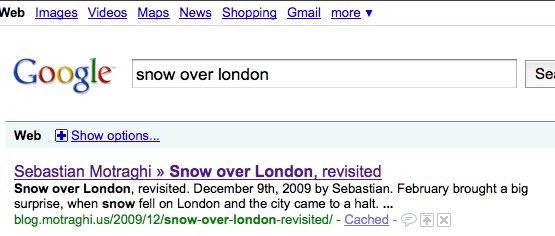Two tips for avoiding Google Reader information overkill
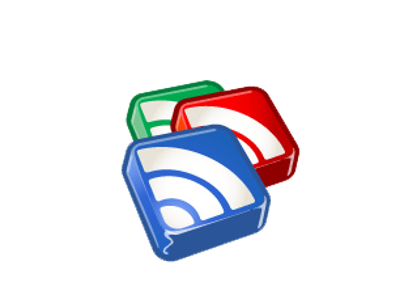
I know this is my third post already about a Google product, but I can’t help myself - I’m a huge fan of Google Reader. I love how it takes out all the hard work from surfing the web, but it definitely engenders a certain information overload. Mine was getting out of hand: I had a folder for every topic I kept up with: “Technology News”, “Music News”, “Music Reviews”, “Technology Fun”, “Apple News”, and so on. It was pandemonium!
So, I rethought my approach to Google Reader, starting with the categories. I noticed that the feeds I like most are really concise - barely more than a descriptive headline. A good example would be the Hacker News feed: because the feed contains only headlines, I can quickly decide whether or not to read the article. I put the most concise feeds into a Really Interesting category. Slightly wordier feeds go into Sorta Interesting. After those are the Really Funny feeds - hilarious sites that I don’t want to bundle in with my higher-brow feeds. Wordy feeds that I feel obligated to follow are relegated to either Check Infrequently or Not Very Interesting.
Another smart move was unsubscribing from several sites. I followed a handful of blogs that would post several times a day, mainly sharing links to news stories or blog posts that had somehow caught their eye. A lot of articles would be posted by several different people, and I got sick of the repetition, so I unsubscribed to all aggregator-type feeds bar one (the aforementioned Hacker News).
Now, I have a much healthier relationship with Google Reader. I’m no longer overwhelmed by masses of information - now, I’m able to pay more attention to the feeds I really like and less attention to those I don’t. I’d strongly recommend thinking about your Google Reader usage, and seeing if you can benefit from reorganizing.